Azure ML for Gender Coded Words in Google Image Searches
Project Background
One of my passions is being an advocate for women in STEM and I wanted to see how I could combine this with my work as a data scientist. My idea was inspired from Invisible Women: Exposing Data Bias in a World Designed for Men by Caroline Criado-Perez and the notion that even “gender neutral” terms are in fact, gendered. One example she gave was the face that when people think of words such as “genius” it is more likely than not a male that is returned. I started to look into the issue, particularly as it deals with Google Image results and what gender is returned for search terms. I didn’t find very inspiring or trustworthy articles – a few old ones from the Sun or Huffington Post that were dated from 2012 or 2015. Surely things have changed since then! To test this hypothesis, I built a program that can digest a search term and return the first 100 Google images. Using Microsoft Azure Face program, it will determine the gender found in the photo and track if the term is male dominated, or female dominated.
This program was built using two key tech
- Microsoft Face API: Detect and compare human faces through Azure
- Google Image Download Python Package:This is a command line python program to search keyword/key-phrases on Google Images and optionally download images to your computer.
Set Up Microsoft Azure Face APP
To use the Microsoft Azure Face API you need to create a sandbox through an azure account. Within the portal create a new Cognitive Services resource.
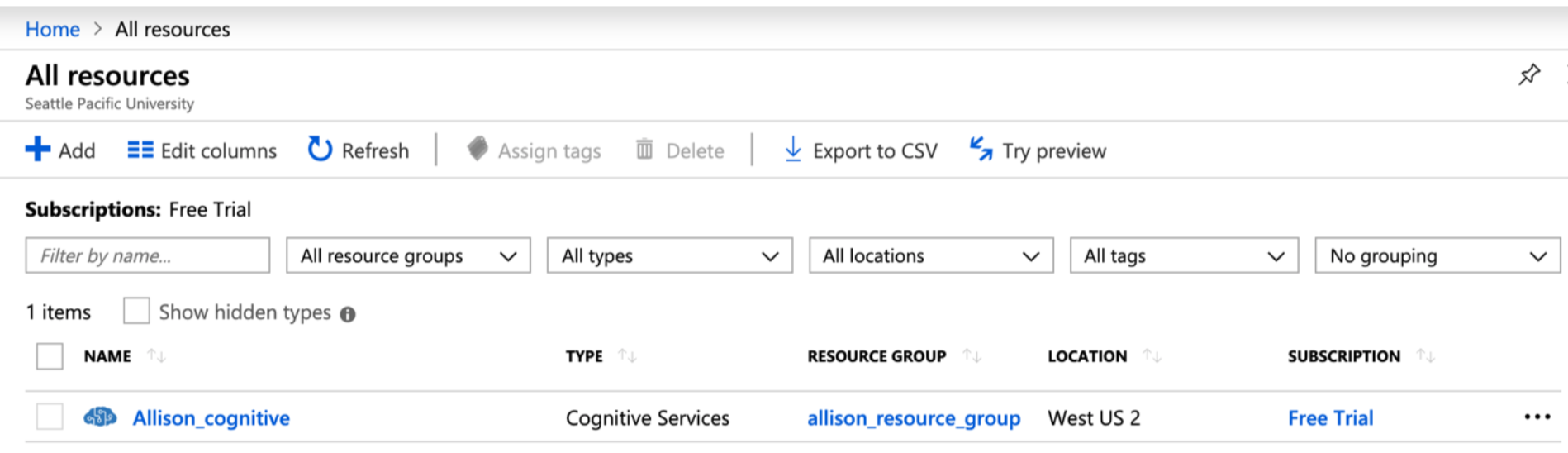
Within the portal, you will need to have access to the Keys to run the API
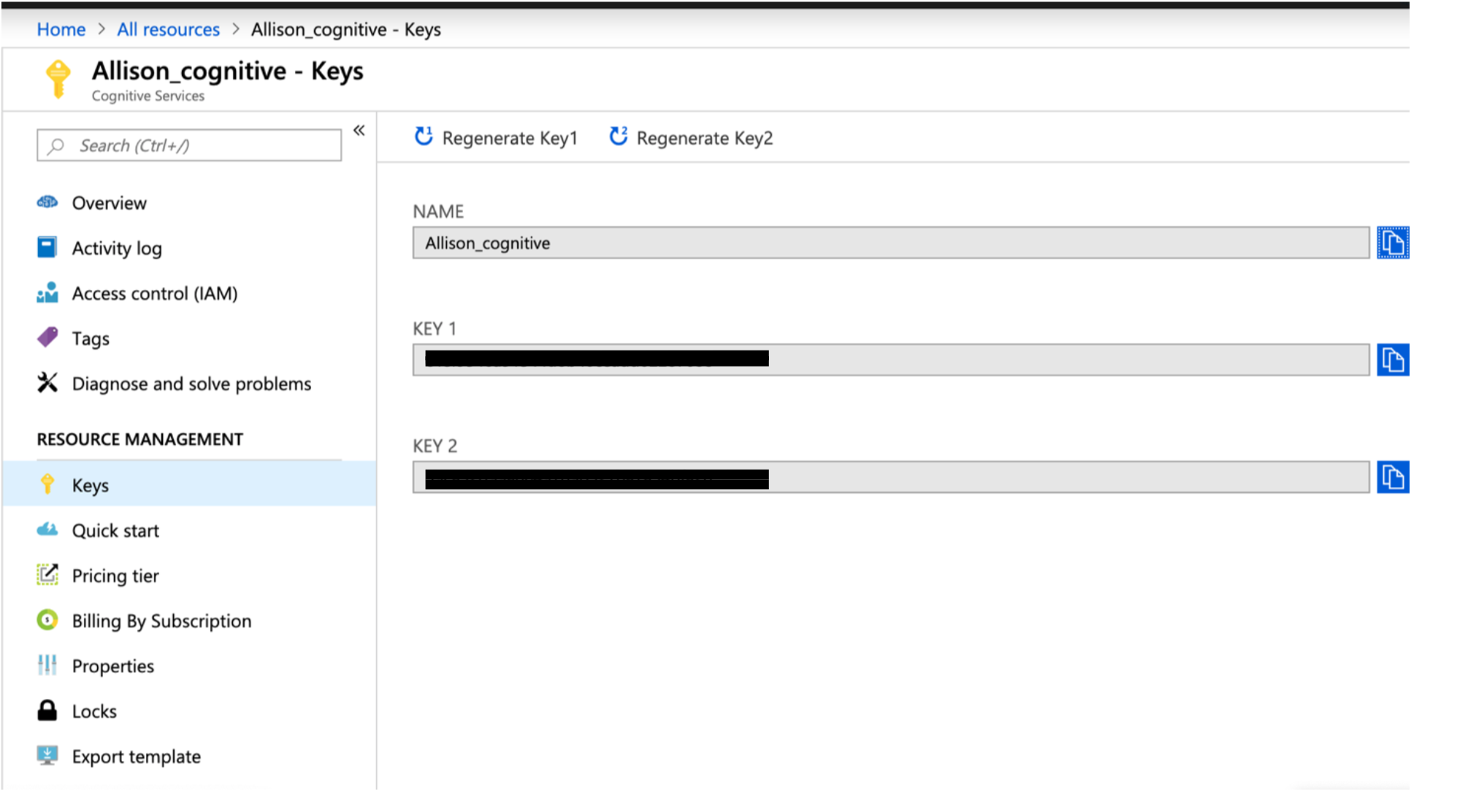
Now that we have access to the keys and have an appropriated resource, we can test the API connection in the correct region (West US 2 - westus2.api.cognitive.microsoft.com). Creating a python file we can set up the following code, which will include the subscription key from the Azure Portal. The image that we will look at is:

This is done through the creation of a python file. We will run this program using the resource keys created above, accessing the image above hosted on Wikipedia. Within the Azure Face API there are many parameters that can be returned in the response, but for the purposes of this project we only need the gender parameter to be returned. We will print this response from the API.
import requests
import json
subscription_key = <your_key_here>
assert subscription_key
face_api_url = 'https://west2.api.cognitive.microsoft.com/face/v1.0/detect'
image_url = 'https://upload.wikimedia.org/wikipedia/commons/3/37/Dagestani_man_and_woman.jpg'
headers = {'Ocp-Apim-Subscription-Key': subscription_key}
params = {'returnFaceAttributes':'gender'}
response = requests.post(face_api_url,params=params,headers=headers,json=("url":image_url))
print(json.dumps(response.json()))
The API will return the following as a response for each of the faces detected in the image.
[{"faceId": "7418b025-8f8d-4faf-abf0-a0761f7eb4c5", "faceRectangle": {"width": 195, "top": 621, "height": 195, "left": 616}, "faceAttributes": {"gender": "male"}}, {"faceId": "50d887e7-6e59-4115-a97b-e16466e38377", "faceRectangle": {"width": 180, "top": 693, "height": 180, "left": 1503}, "faceAttributes": {"gender": "female"}}]
We can see that it returns an identification of both a male and a female in the photo. This photo was hosted online, but it can also be ran against local images (which will be important for the Google Image Download program). To do this we just need to update the headers to include Content-Type’: ‘application/octet-stream’.
Install Google Image Download
The Google Image Download python package is a plug and play package, so I was able to install the python program and feed in a search term with ease. In the example below, we are creating a folder that will be labelled with the search term and include the first 20 photos from a google search of “genius”.
search_term = "genius "
arguments = {"keywords":search_term,"limit":20}
absolute_image_paths = response.download(arguments)
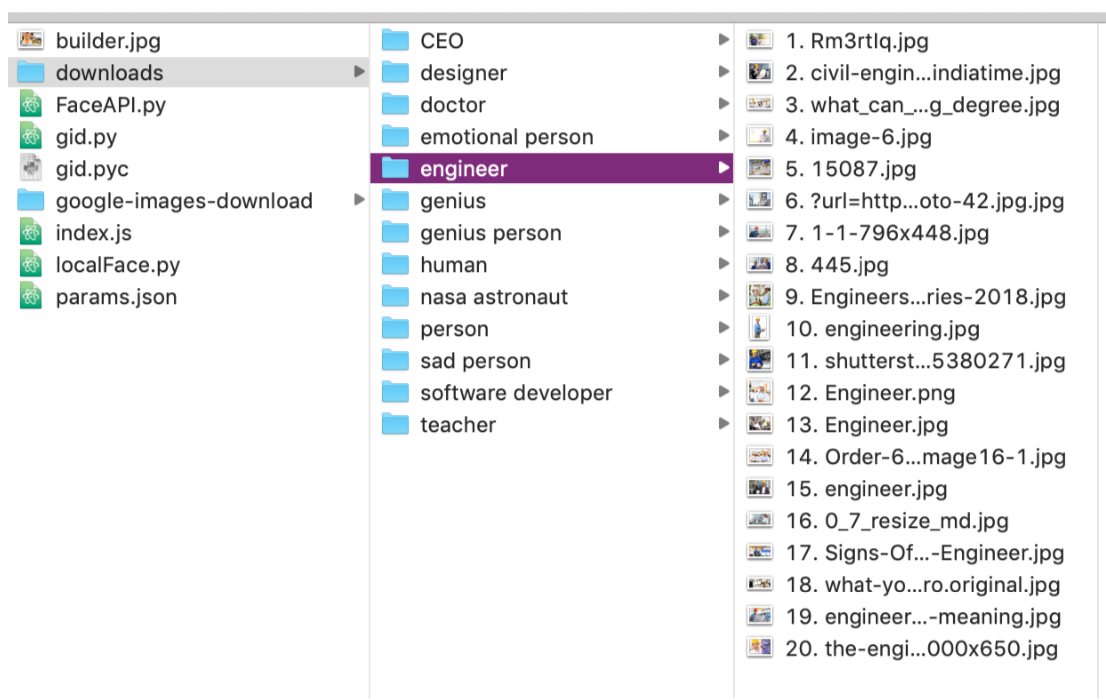
Combine the Programs
Now that we can download photos, and feed in downloaded photos to get the genders in the photos. To do this I made a few assumptions:
- Microsoft Face API gender is reliable: I did not test the Face API program accuracy rate, and instead relied that this gender identification would be considered the “source of truth”
- If an image errored out – just skip it: instead of trying to download another image to get to a full 100 images, I would skip the image and use the reduced dataset. The image could error out for a variety of different reasons:
- Image too large
- Image not found
- Image access forbidden
- No face found in image
- If an image contains more than one person, only the first person identified in the photo will be considered – This assumption leaves room for improvement in considering groups of people, but the majority of images are singular people, so the impact of this assumption is low.
The first step is to download images using the Google Image Download (GID) program. This includes consuming a parameter set by the user. For example, if we use the word “CEO” we could set the GID download to look as such:
search_term = "CEO "
arguments = {"keywords":search_term,"limit":100}
absolute_image_paths = response.download(arguments)
The above code will download the images and then set the image paths (for future face detection to the variable absolute_image_paths. Using the folder that was created, the code will then loop through the files and run each saved image through the Microsoft Azure Face API. This will return either 1) Male 2) Female. As the program loops through these files it will keep a counter of three items:
- Total Images: total number of images - count of images that didn’t error out from above assumptions)
- Total male_counter: total count of images that the primary face detected was determined to be male
- Total female_counter: total count of images that the primary face detected was determined to be female
When ran, the program will download the first 100 images returned with the term “CEO” from google. An example of what this page looks like is:
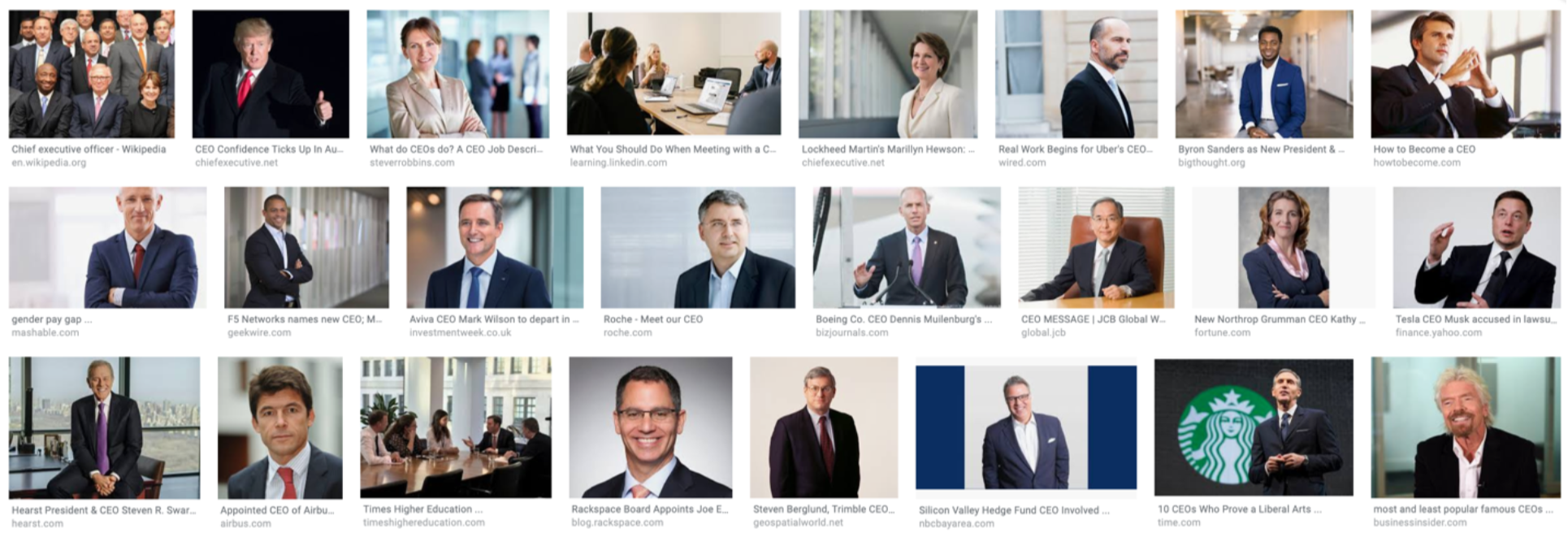
The program will run and download to a folder called “CEO” in downloads. It will then loop through the folder & use the Face API to determine the gender. The result for “CEO” is 86% male and 14% female.
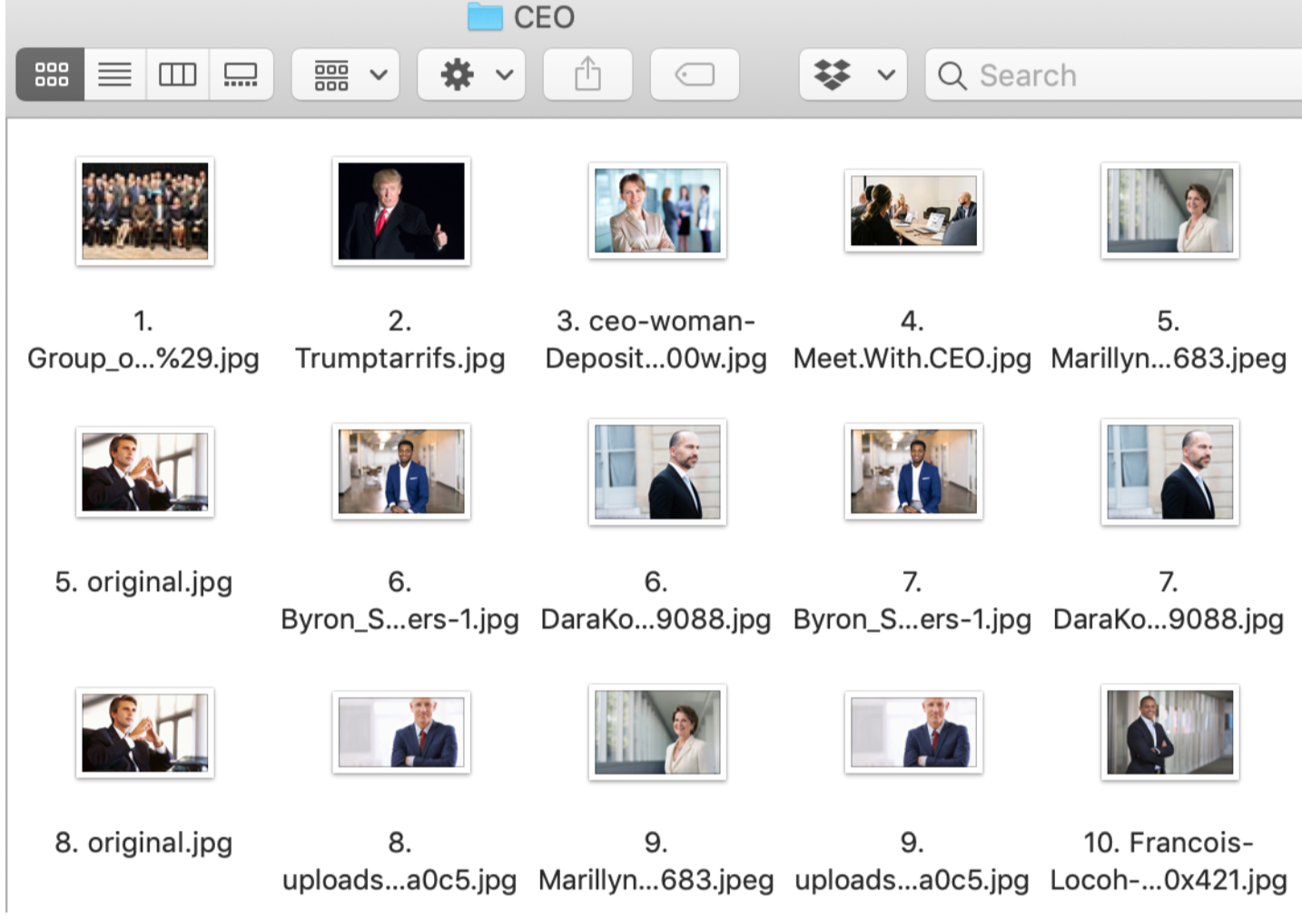
In the Google search for CEO with 87 faces, there are 75 (86%) male faces detected and 12 (14%) female faces detected.
I repeated this experiment across 7 different words and phrases to see what the more dominate gender was for a Google Image Search. The google image search results for classical gender coded occupations were not surprising (although a little bit disappointing) but what was surprising was that a “Person Stock Photo” was 89% male. What makes a stock person inherently male?
| Search Term | % Male | % Female | Gender Dominance |
|---|---|---|---|
| CEO | 86% | 14% | Male |
| Teacher | 31% | 68% | Female |
| Professor | 82% | 18% | Male |
| Secretary | 40% | 60% | Female |
| Happy Person Stock Photo | 88% | 12% | Male |
| Person Stock Photo | 89% | 11% | Male |
| Emotional Person Stock Photo | 65% | 35% | Male |
Next Steps and Future Research
It would be interesting to conduct a similar experiment for both Gender & Race to see the intersection between the Google Image search results. Additionally, it would be interesting to measure to what degree adjectives, such as Happy or Emotional in the previous experiment have on the image search results. What this research means to me is that the words we use and the images used in presentations is incredibly important.
